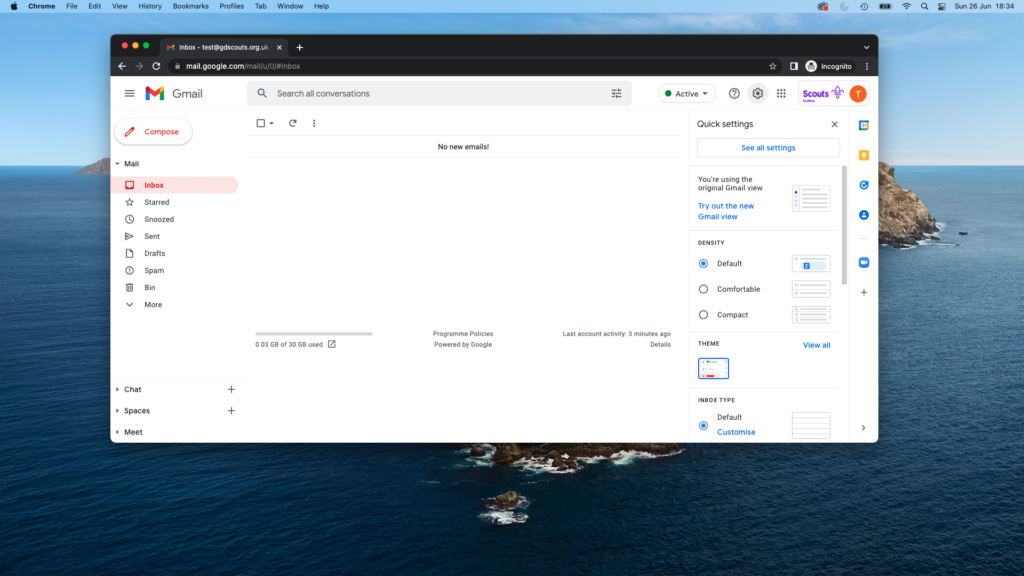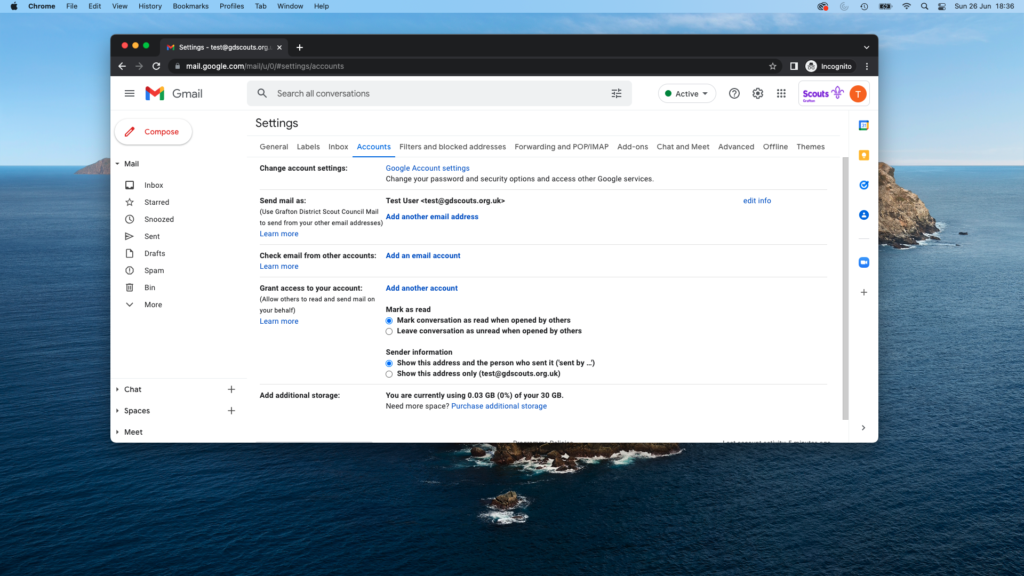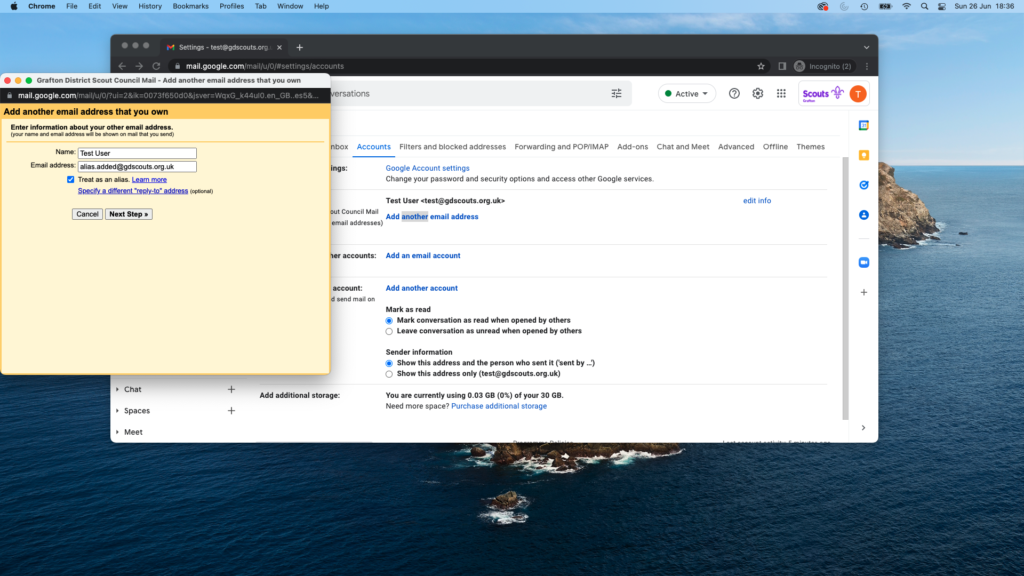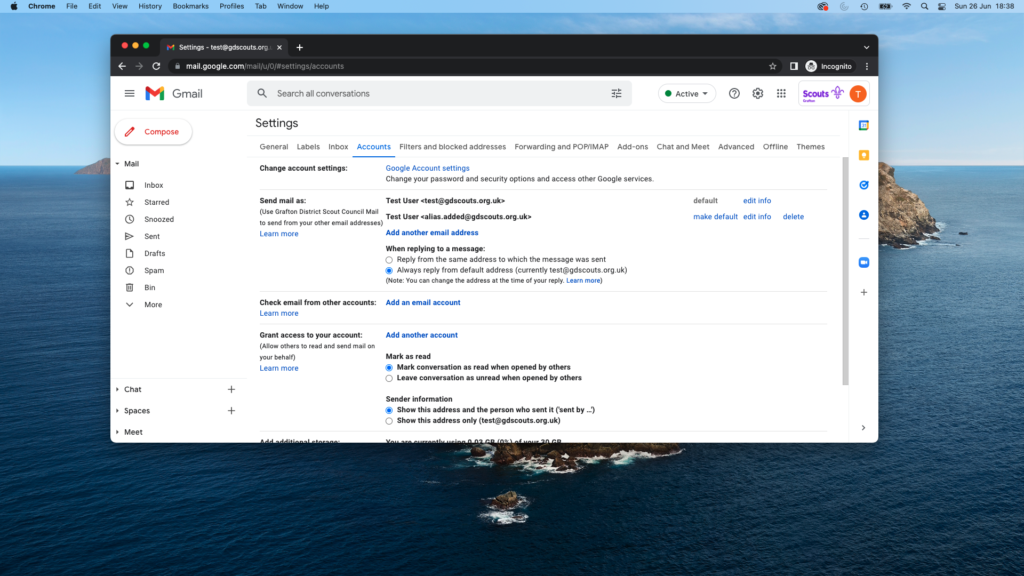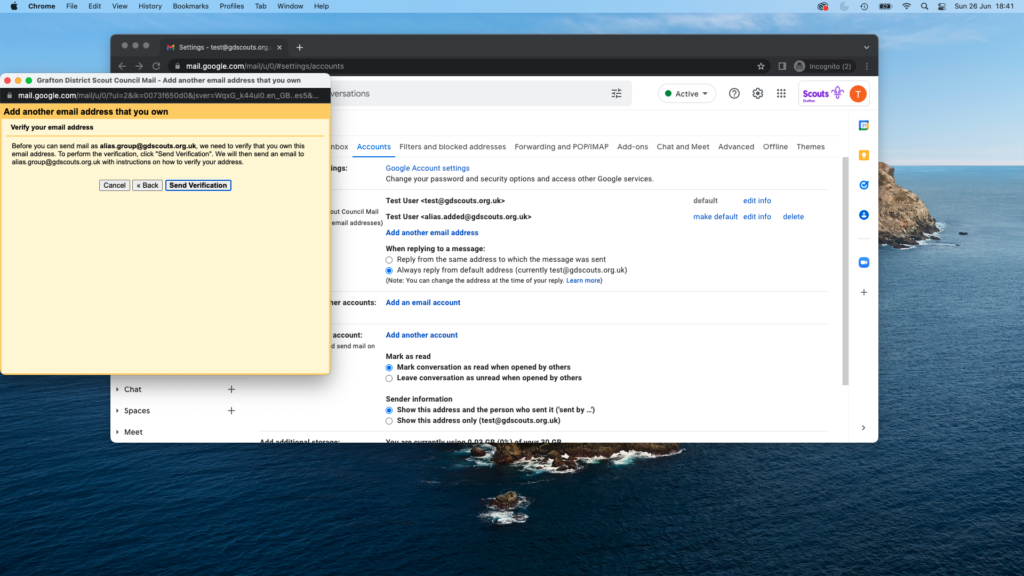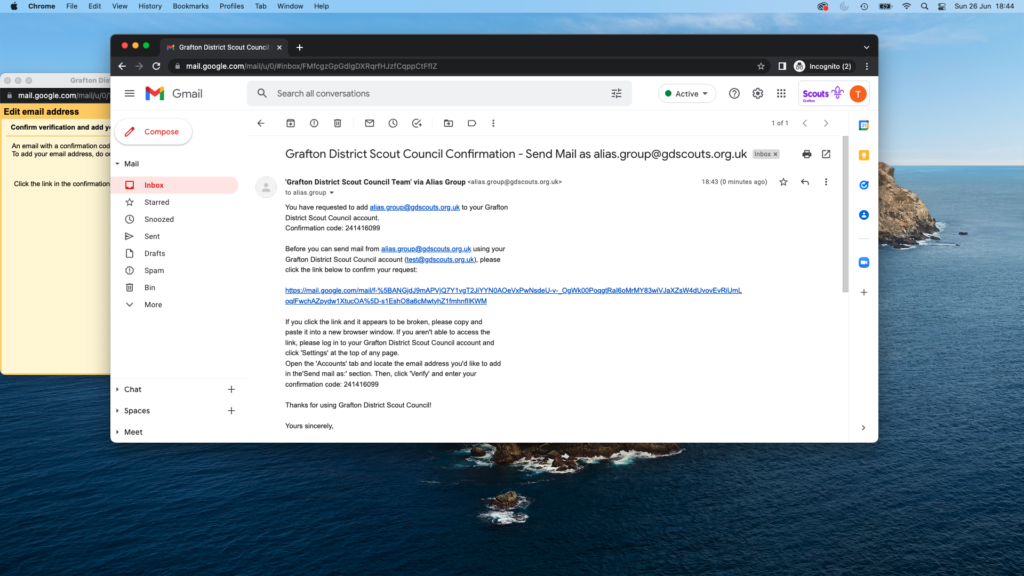Send email as alias
Click on the photos to enlarge them
To do this, you need to be logged into your account via mail.google.com.
When logged into your account on a desktop via mail.google.com, click on the settings cog in the top right hand corner of the screen and then select “See all settings”
Once in the Settings menu, click on the “Accounts” Header. On the “Send mail as:” line, press “Add another email address”
A popup will appear and will have your account name in there as default. You can change this if you want to. Add in the email address of the alias and make sure to keep the “Treat as an alias” box ticked. Press “Next Step >>”
If the alias is a Personal or Role based alias, you don’t need to do anything else – it will appear in your “Send mail as” list and you can choose whether to make this your default sending address by pressing the “make default” button. If you do this, you will still login with firstname.surname@gdscouts.org.uk but emails will automatically be sent from this alias. If you have multiple aliases, we suggest leaving your firstname.surname@gdscouts.org.uk address as the default as you can change the send as address every time you send an email.
If the alias is a Google Group based alias, you will be shown this screen when you click on “Next Step >>”. Press on the “Send Verification” button and then navigate your way to your inbox.